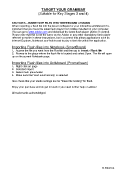Page 4 - Grammar_Programme
P. 4
TARGET YOUR GRAMMAR
(Suitable for Key Stages 3 and 4)
SECTION 5 – INSERT SWF FILES INTO WHITEBOARD LESSONS
When importing a flash file into the lesson software for your interactive whiteboard it is
important that you have the latest flash player from Adobe installed on your computer.
You can go to www.adobe.com and download the latest flash player (Active X control).
Please note that this is not the same as the Adobe or any other standalone flash player
referred to earlier in these instructions, but is a control that allows applications such as
Internet Explorer, Notebook and Activboard to play a flash file within the application.
Importing Flash files into Notebook (SmartBoard)
1. Access the file you want from the Flashkit and then go to Insert > Flash file
2. Browse to the place where the flash file is located and select Open. The file will open
up on the current Notebook page.
Importing Flash files into Activboard (Promethean)
1. Right click on page
2. Selected import
3. Select flash placeholder
4. Make sure that ‘start automatically’ is selected
Also check that your studio settings are for "linked file hosting" for flash.
Enjoy your purchase and do get in touch if you need further help or advice!
All trademarks acknowledged.
© SSER ltd.